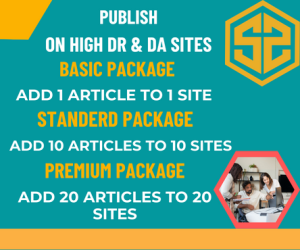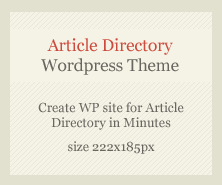Exporting your whatsapp number download for backup is a useful way to ensure you have access to important information in case you need to restore or transfer your contacts. Here’s what you need to know about the process:
1. Backup Methods for WhatsApp Contacts
- Cloud Backup (via Google Drive or iCloud):
- WhatsApp automatically backs up chats, media, and contacts (linked to your account) to Google Drive (Android) or iCloud (iPhone).
- This backup ensures that you can restore your contacts when setting up WhatsApp on a new device, provided you’re using the same phone number and account.
- To enable cloud backup:
- Android: Go to WhatsApp > Settings > Chats > Chat Backup > Back Up to Google Drive.
- iPhone: Go to WhatsApp > Settings > Chats > Chat Backup > Back Up Now.
- Exporting Specific Contacts or Chats:
- If you want to export contacts or specific chat information outside of WhatsApp, you can use the export feature for individual chats.
- This feature exports individual conversations (with or without media) to an email or another app.
- To export a chat, open the chat, tap on the three dots (menu) > More > Export chat.
- This method only exports a specific chat and not your entire contact list.
2. Exporting All Contacts
- Android: WhatsApp does not have a built-in feature to export all contacts directly, but you can access all contacts in your phone’s address book, which includes WhatsApp contacts. You can then export these contacts using your phone’s contact management tools (e.g., exporting to a CSV file).
- iPhone: iOS doesn’t allow easy export of contacts directly to a file without third-party apps. You can use iCloud to sync your contacts with other devices or export contacts using iCloud.com or third-party apps.
3. Third-Party Apps and Tools
- Android: Apps like “Contacts Backup” or “Easy Backup” allow you to back up your contacts, including WhatsApp contacts, and export them to a file (CSV, VCF).
- iPhone: Apps like “My Contacts Backup” or “Contacts Sync” can be used to back up and export contacts to a file, which you can then save or transfer.
4. Restoring Your Contacts
- Restoring your WhatsApp contacts is as simple as reinstalling WhatsApp and restoring your cloud backup.
- Ensure you’re logged into the same Google or iCloud account, and your contacts will be restored automatically when you reinstall WhatsApp.
5. Limitations and Considerations
- WhatsApp’s Export Chat Feature: This is primarily for saving individual chats, not the entire contact list.
- Cloud Backups: Cloud backups will only restore contacts associated with your WhatsApp account. If you change your phone number or use a different account, you may need to update your contacts manually.
- Third-Party Apps: Always use trusted apps to ensure your contacts are not compromised.
Summary
To back up WhatsApp contacts, the most common and reliable method is to use cloud backups (Google Drive for Android or iCloud for iPhone). For exporting individual chats or contact details, you can use WhatsApp’s export chat feature or third-party apps. Always ensure that your backup method is secure to prevent losing important information.